What I Use, Part 2
24 Oct 2011A few weeks I started with the hardware in Part 1, today I continue with the software and services.
Operating System

Windows, what else? For a .NET developer, it’s really difficult to use another OS on your primary machine. I’m not a big fan of MacOS. Apple’s strength is in hardware not software, Windows is the best OS to run on a Mac. However, I love the idea of Linux. Not just the free and open source part of it, but the customizability of it. MacOS does few things very well and doesn’t let you draw outside the lines. Windows does a lot of things in mediocre to good way but because of the huge user base it has been turned upside down and inside out so many times to let a great degree of customization. Linux does everything in a poor way if you’re a beginner and great way if you’re a pro. Linux allows for a big degree of customization that is too much to resist for a power user. I’d love to switch to Linux (probably, Ubuntu) on my primary machine. Meanwhile, this post is coming to you from Windows 7 x64.
Browsers
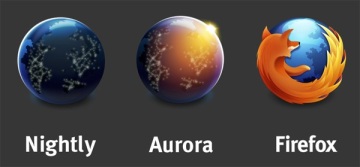 Mozilla really made it easy to follow up on the different editions of Firefox when they announced Aurora and Nightly. Nightly updates everyday but gives a sneak peak into all the latest features. Nightly have another advantage over Firefox, its x64 edition. This requires using a x64 edition of Flash which is finally available from Adobe. It’s also causes giving up on Silverlight (sadly doesn’t have a x64 edition).
Mozilla really made it easy to follow up on the different editions of Firefox when they announced Aurora and Nightly. Nightly updates everyday but gives a sneak peak into all the latest features. Nightly have another advantage over Firefox, its x64 edition. This requires using a x64 edition of Flash which is finally available from Adobe. It’s also causes giving up on Silverlight (sadly doesn’t have a x64 edition).

 Other than Firefox, I’d like to keep other browsers installed for testing web applications on multiple browsers. Chrome is a really good browser that I would probably use if it wasn’t for Firefox and the fact that it’s built by Google. The monster is big enough and doesn’t need more reach into our personal data.
Other than Firefox, I’d like to keep other browsers installed for testing web applications on multiple browsers. Chrome is a really good browser that I would probably use if it wasn’t for Firefox and the fact that it’s built by Google. The monster is big enough and doesn’t need more reach into our personal data.
Internet Explorer is already installed with Windows, but with IE9 you don’t have to hate it so much. It’s fast but have very few features compared to Firefox and Chrome.
Documents

Office with Windows is a no-brainer. Unlike most people, I really like the ribbon. Over versions 2007 and 2010, I discovered a lot of features because of the ribbon. Word and Excel are the applications that I use the most, but I really like Visio which is a great tool for visualizing ideas.
Like most people, for a long time, I used Adobe Reader as the PDF reader. It was the only one out there, until Foxit Reader came along and put speed into PDF reading. Version 5 of Foxit kept the great features but switched its visual appearance which made it a bit difficult to use it.
Sumatra PDF is free, open source, fast and lightweight. Works really well, except it doesn’t have a tabbed interface which I got used to after using Foxit for a while.
Easily create PDFs using a printer. I’ve noticed an error when printing an Arabic document, but it works well for the occasional PDF printing.
Are you still not using Notepad++, really? really?
Dev Tools
VMware is great, but VirtualBox is just as good. I’ve wrote before about how I use virtualization in development.
As far as I can remember, this was the first .NET open source application I use on regular basis and actually enjoy using. Paint.NET is really powerful and cover all the image editing scenarios that I need either as a developer or a power user.
As a developer, I don’t really create any icons but sometimes, I need to modify an icon. IcoFx works really well. Version 2.0 is now only a shareware but version 1.6 is a freeware. You can download it here.
Visual Studio 2010 Extensions
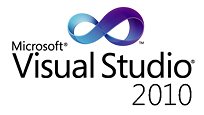 I thought it would be fitting to list the VS 2010 extensions that I use. It’s really easy to figure out their use from the title.
I thought it would be fitting to list the VS 2010 extensions that I use. It’s really easy to figure out their use from the title.
- Highlight all occurrences of selected word
- Indent Guides
- PowerCommands for Visual Studio 2010
- Productivity Power Tools
- Reference Assistant
- Spell Checker
- VS10x Code Map
Cloud File Storage
With all the different offerings of file storage in the cloud, if difficult to pick just one. Almost all of them are free (at least have a free starting package that is enough for the occasional use). Here’s how I use different tools for different purpose.

If you’re using a file that needs to be synced across different devices, then Dropbox is your best choice. It’s easy, fast and you’re dealing with a local file so it’s easy to forget that you’re actually syncing a file. Dropbox is great for sharing files with friends, because most people have it. Refer a friend to Dropbox or take advantage or their offers to increase space, I’ve increased mine to 4.5 GB (They have up to 10GB of free space).
The downside of Dropbox is privacy. Their use of duplication technology to store one copy of a file across all users means that they’re reading every file you upload.
 For a Windows Phone user, SkyDrive is an essential part of the service. Photos are uploaded automatically and Office documents as well. SkyDrive is great in terms of size. Can’t go wrong with 25GB of free space. Live Mesh on the other hand is more of remote access tool rather than a file sync tool. It’s only available on Windows, so it can’t sync with a lot of devices. However, SkyDrive and Live Mesh are making great advances, and I expect that I’ll be using more of them compared to Dropbox.
For a Windows Phone user, SkyDrive is an essential part of the service. Photos are uploaded automatically and Office documents as well. SkyDrive is great in terms of size. Can’t go wrong with 25GB of free space. Live Mesh on the other hand is more of remote access tool rather than a file sync tool. It’s only available on Windows, so it can’t sync with a lot of devices. However, SkyDrive and Live Mesh are making great advances, and I expect that I’ll be using more of them compared to Dropbox.
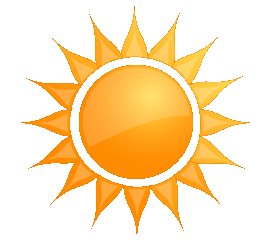 If you worry about your privacy in anyway, you’ll love Tonido. It lets you set up your own server offering your files for access over the Internet. The way it works is you install a small piece of software on your home machine (for example), register a sub-domain with Tonido for free, then the folders on the home machine are now available for access from any of Tonido’s clients including Web and all major smart phones (iPhone, Android, and WP7). It’s free and super easy to use. The downside is that access to your files depend on your Internet upload speed which is usually much lower than your download speed. However, Tonido acts as fall-back solution to Dropbox and SkyDrive, whatever file is not available on either service can be accessed via Tonido. Also, it’s great for accessing files through the phone when within the house WiFi range. If it detects that you’re within the same LAN as the server, it won’t go through the Internet but rather through the LAN directly which is much faster. The upside of Tonido is you can access all of your files all the time for free from anywhere.
If you worry about your privacy in anyway, you’ll love Tonido. It lets you set up your own server offering your files for access over the Internet. The way it works is you install a small piece of software on your home machine (for example), register a sub-domain with Tonido for free, then the folders on the home machine are now available for access from any of Tonido’s clients including Web and all major smart phones (iPhone, Android, and WP7). It’s free and super easy to use. The downside is that access to your files depend on your Internet upload speed which is usually much lower than your download speed. However, Tonido acts as fall-back solution to Dropbox and SkyDrive, whatever file is not available on either service can be accessed via Tonido. Also, it’s great for accessing files through the phone when within the house WiFi range. If it detects that you’re within the same LAN as the server, it won’t go through the Internet but rather through the LAN directly which is much faster. The upside of Tonido is you can access all of your files all the time for free from anywhere.
Social Media and Communication
I was never a fan of TweetDeck, and MetroTwit came along to offer a strong replacement. I was an early adopter to support a .NET/WPF project that seemed to have potential. But later it turned into a strong contender for best Twitter client on Windows. It’s really beautiful, based on the new Metro UI that is the cornerstone of WP7. It has almost all of the features that make for a great Twitter experience. However, if you’re a heavy Twitter user like I’m, you’ll start to run into the sluggishness that MetroTwit starts to have when dealing with really big numbers of tweets. The Plugin Container that hosts the displayed media (when playing a YouTube video or viewing a photo in-place) crashes often. This doesn’t affect the application itself, but it’s one of the areas that need work for the application to come out of beta. After all, it’s still the best Twitter client I’ve used.
For a very long time, I’ve used Google Talk (which has become very very boring after not receiving any updates for the last 4 years at least) and Windows Live Messenger (good example of the unnecessarily bloated software from Microsoft) everyday. Now Trillian comes along to replace both with slick interface, attractive features, and great degree of control and customization that please a power user like me.
Skype is like Twitter, you hate the software but love the service and can’t really replace it.
File Management
There are number of alternatives for Windows Explorer out there. Most of them are built for the super geek power user, but CubicExplorer actually works for the regular power user who wants to have bookmarks, restore session, and multi tabs. It’s free and open source, have nice themes and other web-browser-like functionality. Downside is that it’s built by one person and sometimes it can go for months without updates (which could be fine, there isn’t a lot of updates needed in the file browser world).
Throw away this awful Windows copier and replace it with TeraCopy. It supports pause and resume, listing handled files, and it completely replace Windows copier.
Until Windows 8 comes along with native support for mounting ISO files, Daemon Lite is my tool of choice. Using ISO files has become much more common than it use to be, and it has become a natural replacement for using CDs/DVDs. I haven’t used my DVD in a long time, and I have gone for few months without it when I ran out of ports. ISOs are much more convenient, and the proliferation of 8 and 16GBs USB sticks has made it more convenient. Even when installing Windows, I can use a USB stick with a simple utility.
This utility is built originally to burn CDs/DVDs but I use it exclusively to create ISOs. Free and works great.
Calibre is not really for managing files but digital books are a form of books. For a Kindle user like me who uses Kindle for more than reading books (reading articles, and blog posts), Calibre really helps keep my library in order. It can download and edit books metadata, can manage books on the Kindle, and can grab RSS items and turn them into e-books and place them automatically on your Kindle (or any other e-book reader). Try it.
Media
 To play any video, use VLC. It’s that simple. Video are not like music where other features of the application would matter. For videos there’s only one feature that matter, Can I play it? with VLC the answer is always “Yesâ€.
To play any video, use VLC. It’s that simple. Video are not like music where other features of the application would matter. For videos there’s only one feature that matter, Can I play it? with VLC the answer is always “Yesâ€.
I’ve tried so many music player software but the Zune desktop player have great library features (for podcasts as well, not just music) and it has excellent UI design that makes it a lot of fun.
Freemake (Audio Converter, Video Downloader, and Video Converter)
While Widows Live Movie Maker and iMovie can edit movies, they can’t help with the step before that; getting some material to use in your video. You can download a YouTube video with Freemake, extract the audio track off of it, convert it to any format and then use it in your video. All free, all works really well.
Utilities
Windows 7 USB/DVD Download Tool
Copy a Windows DVD/ISO to a USB thumb drive and install Windows from it using this utility.
Not only a great source for applications but also its “Update Checker†can keep most of your applications up to date. Try using Scheduled Task to check for updates once a week instead of check on system startup.
CCleaner, Speecy and Defraggler
All great utilities from Piriform. You can clean up caches and temp files using CCleaner. Watch out before you clean up something you might consider important like Browser History.
Speecy gives you a detailed report on your machine and hardware.
Defraggler is a really good replacement for Win Defrag.
Very simple tool from Microsoft to keep two folders (or drives) in sync. You can use Task Scheduler to run it at specific times.
I use my computer for very long hours and this simple (and nicely built) utility introduces a little change that makes it a little less boring. Here’s a nice background to use on your lock screen for all Firefox fans.
Small utility to keep an eye on how much bandwidth you’re using.

