Outlook Out-of-Office Auto-Reply Only to Emails Directed to Me
06 Nov 2013Out-of-Office Replies are very helpful and, I must admit, very annoying. I’d love to maximize the first part and minimize the last. I only want to know that someone is out-of-office if I address them directly, not if I CC them.
Here’s how I set up my Outlook out-of-office automatic replies so that they only go out if the email is directed to me. No auto-reply will be sent if I’m only CC’d on the email.
These screenshots use Office 2010, but the steps are very similar in other versions.
- In the File/Office menu, open the “Automatic Replies” button.

- Select the date range you want replies to go out.
- Make sure to leave the area below blank. If you fill this area, an email will go out with the message you leave in there.
- Click the “Rules” button.
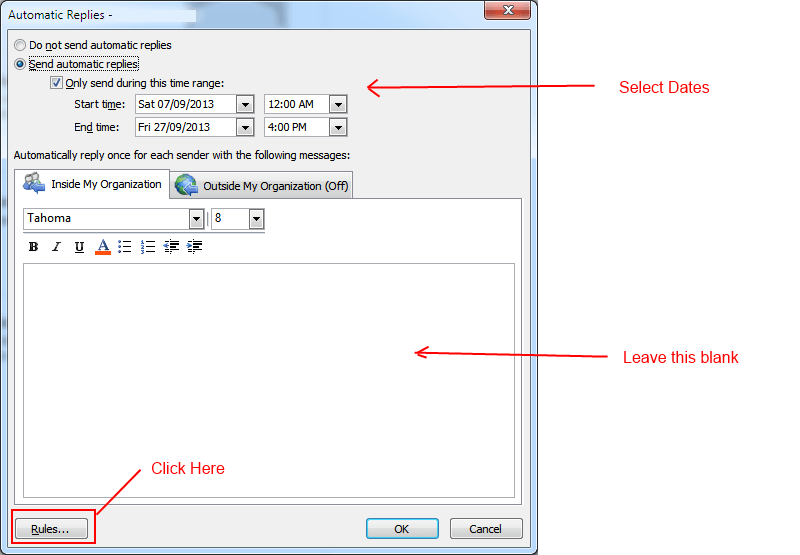
- In “Automatic Reply Rules” dialog, click “Add Rule…”.
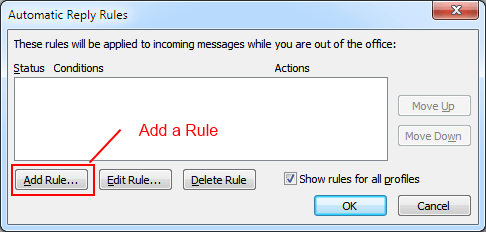
- Check “Sent directly to me” so that emails that are only directly sent to you will be replied to.
- Check “Reply with” and click “Template..”.
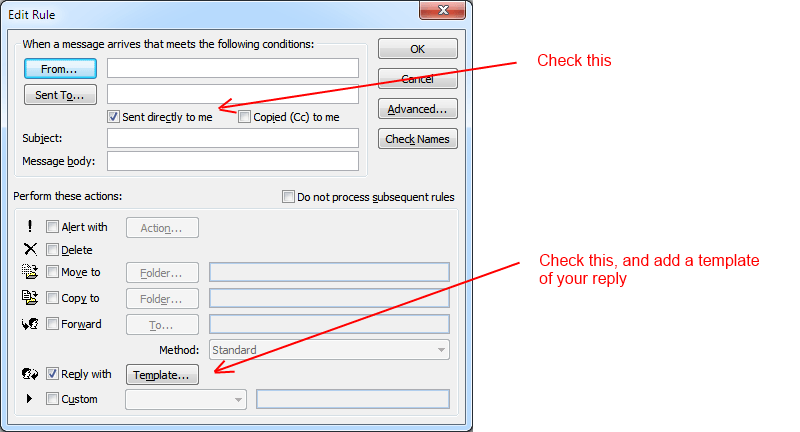
- In the email compose window, enter the email message you want to go out.
- You can add more conditions, more rules, and more actions. Explore the different options and build rules that match your need.
- Click “Ok”. You’re done.
Enjoy your time out of the office, and less-flooded inboxes.
Hat tip to Phil Haack and Ali Ezzet.

